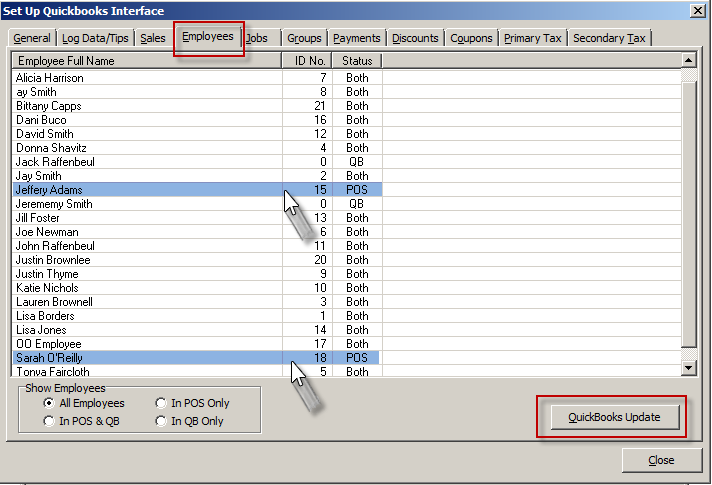(Previous Topic: Setting Up Tip Handling in POSQBi)
Adding Employees To QuickBooks
For QuickBooks to be able to process payroll, it must be provided the list of employee that must be processed, which in the case of the Restaurant Manager Point of Sale System, is already recorded. In this regard, the interface (POSQBi) provides a means of sending these information so the user need not enter the data again.
Sending employee data to QuickBooks is very simple and straight forward. In an ideal set-up it should take nothing more than a few mouse clicks. It should be remembered, however, that the relationship of the employee record in RMPOS and the employee list in QuickBooks is name-based, that is, the link could be broken by changing the employee name either in the BackOffice or in the QuickBooks user interface.
Note: Job classes should be added before performing any operation under this tab.
To send the employees from Restaurant Manager Point of Sale system to QuickBooks, simply double-click on the list of employees from the interface (POSQBi) to select all the employees on the list and then click the QuickBooks Update button. The standard window commands of "Shift" and arrow down keys (or left click with mouse) or "Ctrl" while left clicking on the mouse apply when selecting multiple employees. After the employees have been selected (highlighted on the list) click the [QuickBooks Update] button to add employees.
Notes:
- Only those employees with the status POS would actually be sent to QuickBooks.
- Employees that will be listed by the interface (POSQBi) are of those employees that are defined active in the BackOffice as well as the employees whose name has been defined.
In the picture below, we are adding two new employees to QuickBooks that only exist in the Restaurant manager system (Status- POS).
(Next Topic: Adding Job Classes)